How to fix Apple Airtag precision finding not working ?
Apple Airtags are very innovative iPhone accessory that lets you keep track of your important items like keys, bagpack etc. It comes with Apple U1 chips and IP67 ratings and also users replaceable battery. The U1 chips allow iPhone users to do precision finding.
 |
| Precision finding not working in Airtag |
With iPhone 12 and 11 Airtags allow precise direction to the item. It gives directional instructions using Find My App using “Play Sound” for the respective tag. Once you get the direction to lost item and once you are in Bluetooth range to lost item you can even play a sound in the Airtag
Precision finding requirement:
Precision finding does have limitations like not all iPhone models are supported etc. Below are the things that are required for Apple Airtag Precision finding :
- -Precision Finding Supports following phone: iPhone 12/12 mini / 12 Pro, 12 Pro Max, 11, 11 Pro or 11 Pro Max in order to work.
- -Country specific: Airtag Precision Finding is also not available in countries and regions where Ultra Wideband technology is restricted. (Please check here unsupported countries list)
- -
If you fulfil all the requirements and still Airtag precision finding is not working for you then you should try below fixes:
How to fix Airtag precision finding not working : iPhone 12 Pro max/ 11
Fix 1: Enabling location access while using Find My.
You should turn on the location service and enable access to it. In your iPhone settings -> privacy -> location services -> find my -> select "While Using the App" and enable "Precise Location".
Fix 2: Unpair and repair the Airtag
If Airtag precision finding is not working then you should consider repairing the Airtag again.
- -First Unpair the Airtag .
- -Do a reboot on your iPhone.
- -Remove and then reinsert the battery of your AirTag. (Please note If your AirTag doesn't play a sound after you reinsert the battery, replace the battery with a new CR2032 battery.)
- -After this again pair the Airtag and check if this works.
Fix 3: Uninstall unnecessary apps
Some app in your iPhone may cause trouble to Airtag working like “NFC for iPhone”. Delete such unnecessary apps and check again.
Fix 4: Turn on cellular data
If you are only seeing direction in Find My App then try with turning on cellular data and you should see Find option on the app.
Hopefully this article has helped you to fix precision finding not working on the Airtags with iPhone 12 Pro Max, 11. Please let us know in comment section.
(More details on how to use Airtag Precision finding)
Source: Shudtech

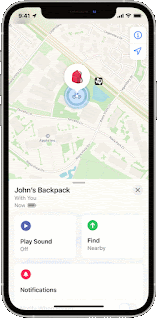



Post a Comment
0 Comments