Tune Track Spotify not working ! Here is the Fix
Tune Track Spotify Widget not working
[ This article is about fix the issue Tunetrack not connecting to spotify ]
Tune Track app has introduced Spotify widget which is relief for iPhone users as there is no default Widget available for Spotify on iOS 14. In iOS 14 you can now place widget on the home screen in three different sizes. After so many releases of iOS iPhone users are finally getting control over their home screen look in iOS 14. After having Widgets availability on your home screen you must be interesting in placing your favourite app widgets on iPhone Home screen.
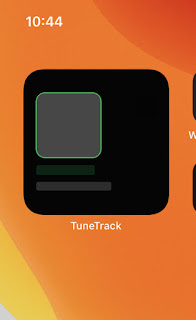
Music app like Spotify are one of the most preferred apps and it's a good idea to place Spotify Widget on your home screen of iPhone. In iOS 14 there is a Widget for Apple Music but there are no widgets launched by Spotify so far. However there are third party widgets that you can to place for using Spotify as home screen widget in iOS 14. One such Third party widget that lets you play Spotify is TuneTrack. Tune Track is a third party widget that will let you place Spotify widget.
 |
Toontrack not connecting to spotify |
But many iPhone users who installed TuneTrack are reporting that Tune Track Widget is not working with Spotify. After installing tune track does not show anything, and it seems like tune track is not connecting to Spotify.
Tune Track not Connecting to Spotify
how to sign in spotify on Tune track
Why won't Tunetrack connect to spotify
How to connect spotify to tunetrack
If you are also facing issue with you on track app, that Spotify Widget is not working on iOS 14, then below are some troubleshooting step that you can try to fix the issue.
How to fix TuneTrack not connecting to Spotify iPhone 11 Pro, XR,XS Max, 8,7Plus
Fix 1 : TuneTrack->Refresh Widget
If you find that tune track is not showing Spotify data, it may look like that tune track is not able to connect to Spotify, the reason behind it is the Widget is not able to refresh itself. A workaround to fix this problem is to manually refresh the Widget from inside the tune track app.
 |
| blank tune track - not connecting to spotify |
What to do if Toontrack is not connecting to Spotify:
- Open Setting in Tune Track App
- Scroll down and Tap on Refresh Widget
- After this Spotify widget will update itself.
 |
| Tune Track spotify widget not working |
This is just a workaround as you have to do refresh work manually. In this case the problem is that the Spotify widget is not able to refresh itself, this can be issued with the widget or iOS 14, which is not triggering refresh of the widget
Fix 2: Remove and add the Tune Track Widget again
In iOS 14 lots of other widgets like weather, date, calendar widgets are reported with giving problem like not displaying the data correctly. This can be issue with widget configuration or iOS 14. To eliminate any configuration related issue we recommend to delete the Widget and add it back again.
Fix 3: Update the Tune Track app regularly
Spotify which is not working in TuneTrack can be an issue with Tune Track app, the developers are aware of Spotify widget not working (Tune Track) and in the latest version of tune track 1.0.3 release notes (shown in below pic) they have mentioned that they have added stability to the widget. We highly recommend to update the Widget, and keep on setting for any pending updates
Fix 4 : Authorise Tune Track in Spotify
Tune track is a third party Widget for Spotify, hence by default it cannot access Spotify. After installing tune track-> Open Music Server-> Tap on Spotify> It will ask you to authorise Tune Track for accessing Spotify data. Please ensure to grant necessary permissions.
Fix 5: Keep Updating iOS 14 whenever possible
In OS 14 many Widgets like weather , clock widgets are not updating, showing blank space only, grey box shown in place of widget. So we cannot be sure about iOS 14 supporting all the Widgets properly. So we recommend you to keep on checking for updates of iOS 14 and update your iPhone to the latest version.
Hope this helps to connect Tune Track to Spotify !
Source: Shudtech



Post a Comment
0 Comments